No, this isn’t an April Fool’s Day joke! The Windows version of Scrivener 3 has finally been released. So if you’re a Windows user who’s been jealous of your Mac friends using all those fancy new features, you can rejoice now.
If you’re already using Scrivener 1, there’s going to be a bit of a learning curve. You’ll be moving to the equivalent of Mac versions 2 and 3. That’s a LOT of change. But you can run both versions for a while to ease the pain. Here’s what you need to know.
- Scrivener 3 (S3 hereafter) installs into a new directory, ‘Scrivener3’ by default. DO NOT install it into your current Scrivener directory!
- S3 has a new file format. If you open an S1 file in S3,, it will make a backup of the S1 file in the same directory, and then convert the file to the new format.
- Scrivener 3 will become the default application for Scrivener files. If you click on a Scrivener file, it will open in S3. Before you install S3, make sure you have a link to the S1 program somewhere… pinned to the start menu, pinned to the taskbar, and/or a shortcut on your desktop.
- S3 does not import anything from S1, so if you’ve customized some of the global settings you’ll have to re-do them in S3.
I’ve been running beta versions of S3 for over a year. When I first installed the beta, I made a copy of one of my Scrivener files so that I could learn the new software. I opened it in S3 and it immediately made a backup, which I deleted because I didn’t need a backup of a copy.
I used my links to the S1 program to work with my “live” files while I climbed that learning curve. Once I was comfortable with it (meaning I would get really frustrated when I had to work in S1) I started converting my files to S3 as I needed to work with them. Eventually I converted all the remaining files to S3 and never went back to S1.
If you have a license for S1 you may be eligible for a discount on S3, depending on when you bought S1. Go to this page and download the free trial version first:
https://www.literatureandlatte.com/scrivener/overview
You can use the trial version for 30 days. When you’re ready to buy, run S3 and click the “Upgrade from an older version” link on the trial window. When I did that it found my license code from my S1 installation. If that doesn’t work and you can’t find your S1 license code, you can go here and ask them to email it to you.
https://www.literatureandlatte.com/lost-licence-recovery
Was it worth the pain and suffering of learning the new version? Yes, absolutely. It’s a much better products. And when I do a search for “how do [do something] in scrivener”, I don’t get cranky when all the answers I find are for Mac version 3 when I’m running Windows version 1.
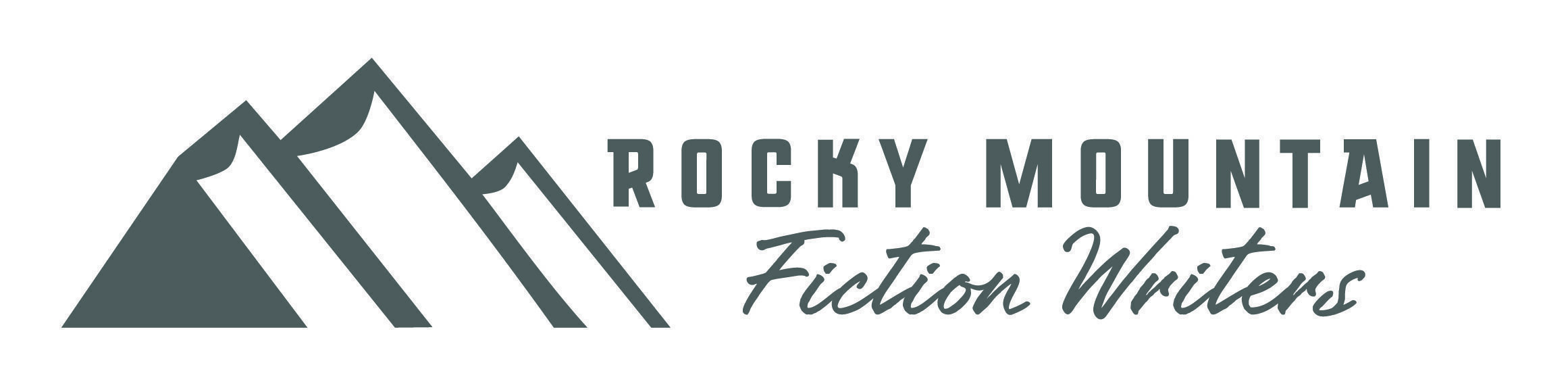
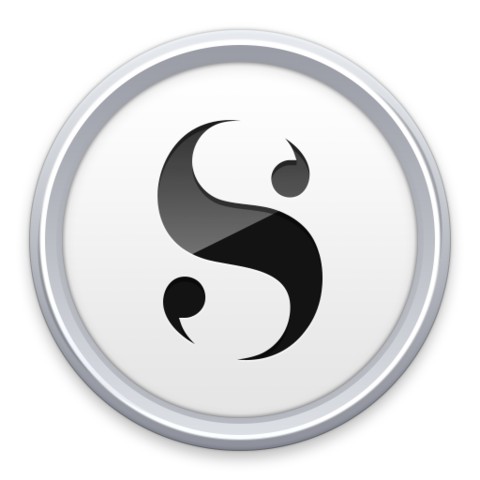
Thanks for the tip! I just upgraded to Scrivener 3, but I was appalled to see what they did to the color-changing word count bar.
Watching that bar turn from red to orange to yellow to (finally!) green is what gets me through every day. The new version that just abruptly switches from pale blue to pale green isn’t anywhere near as satisfying. It makes me want to switch back to Scrivener 1.
Am I the only one who misses the gradual color-changing effect?
Oh, no! I love that progress bar! That is a major flaw, and we need it back!
There are settings for the Progress Bar under File > Options. Once you get there, tap the large ‘Appearance’ icon at the top, then select the ‘Target Progress Bars’ tab on the left. On the top there’s an ‘Options’ tab with a setting ‘Target progress bars use smooth transition between colors’; and there’s a ‘Colors’ tab that lets you set the colors for the ‘Start’, ‘End’, ‘Midway’, and ‘Overflow’ states. Play with those and see if you can get settings that you like. If you can’t, I recommend registering on the Literature and Latte forms, going to the ‘Scrivener for Windows’ forum, and posting in the ‘Feedback’ section.
https://www.literatureandlatte.com/forum/viewforum.php?f=29&sid=6d59a26dfdafd4a0f84a42ff68c69bb7