 One of the challenges of self-publishing is formatting your final files so they create an easy-to-read, nicely formatted final product. While you can always just upload your Word files and have the target site (Amazon or B&N or Smashwords) convert it for you, this approach doesn’t always provide the best results. There are plenty of tutorials online that tell you how to convert your file and reformat it so it’ll make its way gracefully through these online converters, but wouldn’t it be nice to have a file that’s put together nicely to begin with?
One of the challenges of self-publishing is formatting your final files so they create an easy-to-read, nicely formatted final product. While you can always just upload your Word files and have the target site (Amazon or B&N or Smashwords) convert it for you, this approach doesn’t always provide the best results. There are plenty of tutorials online that tell you how to convert your file and reformat it so it’ll make its way gracefully through these online converters, but wouldn’t it be nice to have a file that’s put together nicely to begin with?
Enter Vellum. Vellum is easy to use and spits out final files that are not only pretty, but get this—they pass the vetters at Smashwords on the first try. If, like me, you’ve had issues getting your files past Smashwords, then you know this is a big plus. I still have books sitting at Smashwords that I haven’t figured out how to get through the vetter. Now I know. I’ll reformat them with Vellum.
Before I continue to rave about it, I’ll mention the two drawbacks to the program. First, it’s a little pricey. You can either pay $30 per individual book or $200 for an unlimited license. I went ahead and opted for the unlimited license, because I knew I was going to want to use it for a good number of books. The other drawback is that it’s only available for Mac. On the positive side, you can try it out for free to see if the workflow works for you. You’ll have to pay to move on to the export stage, but by the time you’ve gotten to that point, you should have a pretty good idea whether or not you want to spend the money.
If you’ve got a Mac, though, you’re all set. I found Vellum so easy to use that I didn’t even need a user guide for most of what I needed to do. Basically, you just open a new file and start copying and pasting, one chapter at a time. A “Styles” tab lets you change certain formatting styles with one click. Adding elements allows you to drop in a partially preformatted copyright page, About the Author page, and other bits and pieces. The only thing I had a bit of trouble with was adding links to the page that lists other works. I also wish there were a way to save a default element so it’s already filled in when you bring it into the document. If there is, though, I haven’t found it yet.
When you’re done adding all your chapters and other elements, you export your files. This is also super easy—just a click and save operation. When the processing is done, you’ll find your files saved in separate folders for each format, all ready for uploading.
I’ve put up reformatting my older e-books because I knew it would be time consuming and tedious. But with Vellum, I’m ready to tackle the project. If you have large numbers of books to convert, like a substantial backlist, or if you’re planning to release regularly, I think Vellum is a solid investment for clean, professional, problem-free formatting. Rating: 10/10, would buy again.
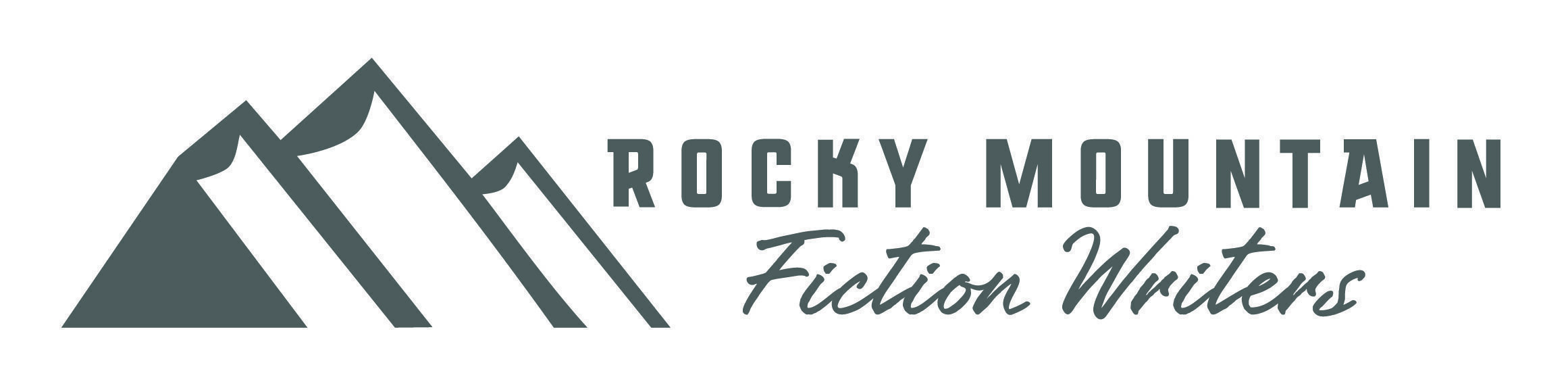
I usually struggle with all things computerized, but Mark Coker’s free “Smashwords Style Guide” worked well for me. I wanted small theme-related artwork on my chapter pages, and I was able to do that, too. But–like you, Katriena, I anticipated publishing several more books in the (somewhat) near future, and I have my beloved Baby MacBook Pro, so I bought the Vellum Big-Pack. It produces a quick, easy, visibly gorgeous format — but I haven’t figured out how to drop in my art on the chapter pages, so I haven’t used it. Details, details. If I ever get past that stumbling block, I’ll be a happy camper.
Janet–does this help? https://help.vellum.pub/headings/#heading-image