Brace yourself. Based on my highly unscientific survey of some fellow writers, there’s a good chance you’ve been formatting your paragraphs wrong.
It’s not your fault—you can blame the default settings in your word processor.
Although I’ve been writing professionally for many (MANY) years, I only recently learned that editors and publishers absolutely hate when we use Tabs instead of indents to start a new paragraph. It’s apparently publishers’ biggest pet peeve we’ve never heard of.
The problem is that the default setting in Word and some other word processors is to begin a paragraph without any indent at all. But we writers often want our paragraphs to start with indents. So when we begin a new document, we simply press Tab to indent our first paragraph. Easy, right? After that, Word sometimes remembers we want to start every paragraph that way, so it puts in a Tab for us. Mostly. Except when it forgets. Then we hit Tab again to fix the occasional goofy paragraph.
However, when a publisher gets a manuscript formatted with all of these Tabs everywhere, it can wreak havoc with their formatting or typesetting software. Now the publisher must go through and remove all of those Tabs—sometimes by hand—to get their formatting to play nice.
At least, that’s what I gather from hearing publishers sigh loudly whenever the topic comes up. And lately, publishers and formatters are becoming more vocal about asking writers to fix this before we submit our work.
The secret is to use indents instead of Tabs.
So what’s the difference? A Tab is a space inserted when you hit the Tab key, and it can be different for every line depending on what you do with those little Tab markers in the ruler along the top of your document.
An indent is a paragraph setting you can set once, and it will apply consistently to every paragraph in your document (or in a particular section, if you want to get all fancy).
It’s much easier to set up a document correctly at the beginning, but it’s still easy to fix your Tabs later. Since publishers want us to use indents instead of Tabs, it’s important to understand the difference and to use the correct one (indents).
The setting you want to change is located in your “Paragraph Settings” option.
If you’re using Word, press Ctrl-A on a PC or Cmmd-A on a Mac to select the whole document. Then open the Paragraph formatting section at the top of your document (same section that has bullets and line spacing). In the Paragraph menu that appears, make sure the Indents and Spacing tab is open, then locate the Indentation section. Click the drop-down menu under Special and select First Line. Make sure the By field next to it is set at 0.5”. Then click OK. That’s it!
If you’re using different word processor, like Google Docs or Scrivener, search for “how to adjust indent settings in <your word processor>” to find easy step-by step instructions.
If you’re setting up a brand-new document with this indent setting, good for you! You’re done. But if you’re converting an existing document to use indents instead of Tabs, you have one more step: you have to delete all those Tabs. Now you’ll see why publishers hate receiving manuscripts with Tabs!
Just think how grateful the publisher will be that you took over this task instead of leaving it to them.
If you want to make it so that every new document you start has a half-inch indent for the first line of every paragraph, go through the same steps as above, but remember to click the Save As Default button before clicking OK.
There you have it. You are now well on your way to becoming a publisher’s favorite author. (I know, I know. If only it were that easy. But it’s a great first step!)
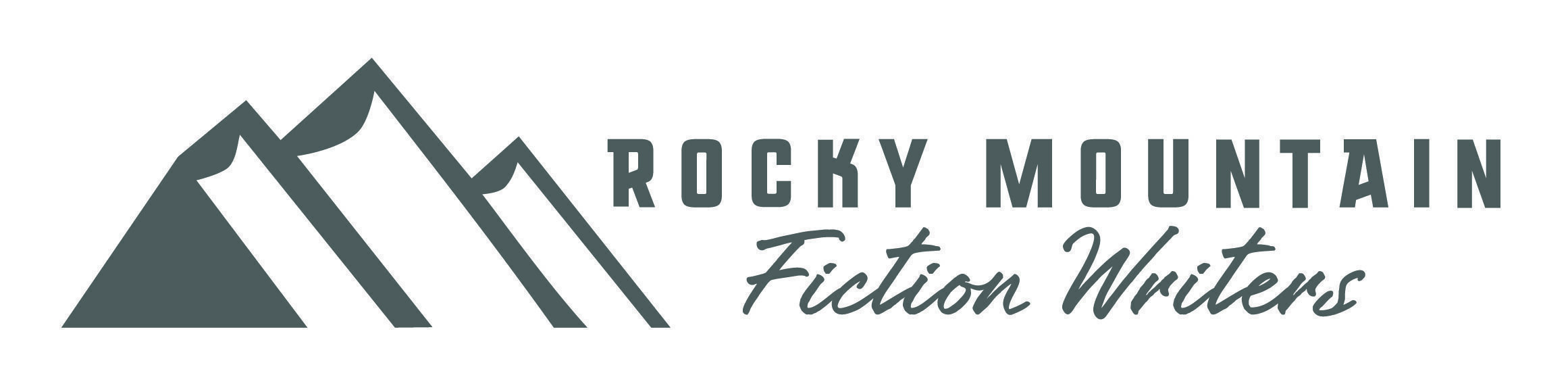
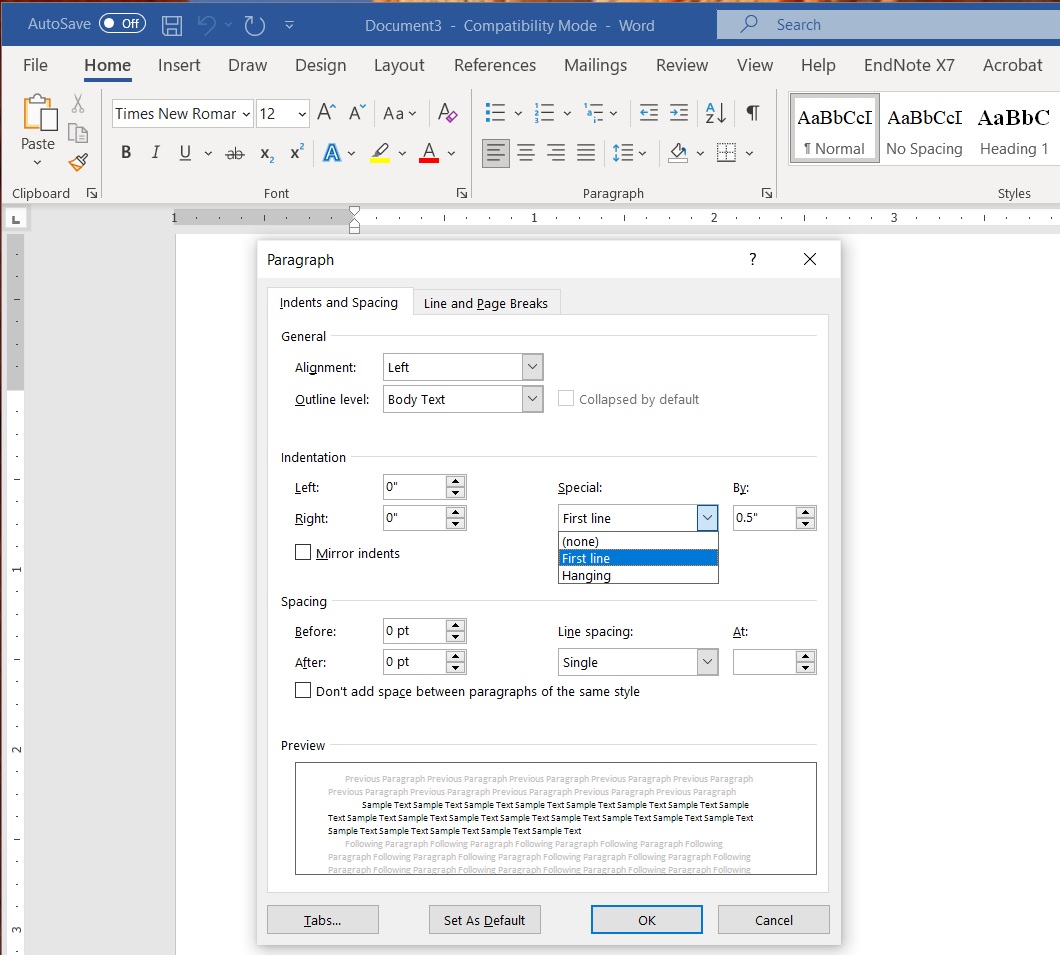
Thanks, Kelly. I’m surprised how much content I see in critique that uses an initial tab rather than a paragraph indent. When the Apple Mac shook up the PC-clone world in 1984, one of its many groundbreaking features was the WYSIWYG word processor, which stored content and format in a single file. It was a great innovation. Unfortunately, 40 years later, the tools to change format are still cryptic and well-hidden across several dialog boxes.
I had been told this but never how to fix it! Sometimes when I hit the “return bar” extra hard it indented it but not ever time and I knew there had to be a better way! Thank you.