I’m a blind writer, and that baffles some people. They don’t know how I can write if I can’t see what I’m writing. How do I review my work? Do I have a homunculus to read the editor’s markup?
My secret, of course, is technology. The traditionally paper-based writing industry has gone electronic. Concurrently, tech innovations have made computers accessible to the blind. As a result, writing is an excellent career or pastime for anyone with a visual impairment.
One in three people over age 65 have lost some vision to an eye disorder. If you’re one of them, I have good news. You can continue to write.
Low Vision Aids
Most of you probably aren’t blind. You still drive a car, read print books, and coordinate the colors of your outfit. In spite of this, your computer screen might be difficult to see. If you haven’t noticed yourself hunching toward the screen, you’ve probably felt the resulting knots in your shoulder and neck. Where are my reading glasses? Computers would be so much easier to use if only the text were a bit bigger.
Word processing software typically includes features to enlarge text. If you use Microsoft Word, look in the View menu to adjust the Zoom settings. In Scrivener, adjust the text size in the menu below the editor window. These features increase the text size on the screen without changing the size in the document, so there’s no risk of sending a 36-point manuscript to your editor.
If you need to enlarge icons and menus, try a software tool designed for low vision users. Microsoft Windows includes Magnifier, and Apple features a similar utility called Zoom on MacOS and iOS.
Inevitably, you must deal with printed material, anything from a business card to a manuscript marked up with red pen. One trick is to create an image and blow it up. Use your smartphone to take a snapshot of that business card and enlarge it. For documents, you might need to purchase a scanner with a document feeder. Images on your smartphone or computer screen are much easier to read thanks to zoom, brightness, and contrast controls.
Reading Books
Writing and reading go hand in hand. There’s no better way to learn writing than to read what others have written.
It’s hard to imagine not holding a book or turning its crisp pages, but this is the reality for many with low vision. When I became unable to read normal print, I dropped into a blue funk. Then I discovered audiobooks.
You’re probably already reading audiobooks thanks to Audible, but your local library also has digital content available. Use a smartphone app like Overdrive or Hoopla to check out audiobooks and eBooks. You might also qualify to receive services from the Colorado Talking Book Library, part of the Library of Congress, which provides content to patrons with a variety of print disabilities.
There’s no denying it—being unable to read normal-sized print is a huge loss. But you needn’t go without imaginative stories in your life. Poor eyesight will never stop you from reading. Yay!
Text to Speech
My eyesight keeps me from reading text regardless of the magnification. To review what I’ve written or review editors’ comments, I need the text read aloud. Why yes, a homunculus would be nice. But until I find myself in that fantasy world, I must rely on a tool called a screen reader.
The two dominant screen readers are JAWS on Windows and VoiceOver on Apple MacOS and iOS. Designed specifically for blind users, these tools speak with a synthesized voice and provide hotkeys and gestures for screen navigation. The screen reader announces words as I type them. Arrow keys and other keystrokes allow me to review what I’ve written.
To be honest, the synthesized voice is an adjustment. It’s reminiscent of the computer voices on classic Star Trek and Red Dwarf episodes. Slowing the speech rate helps with comprehension, and you can make it talk faster once you’ve become accustomed to it.
But what about those Word documents all marked up with Comments and Track Changes? Keyboard shortcuts let you quickly jump from one markup to the next. I’ve dealt with pen markup when I was sighted—believe me, Track Changes and a screen reader make this process easier.
Conclusion
I could describe other low vision aids, apps, and software tools, but I’ll stop with this quick overview. In the comments, let me know what vision problems are hindering your writing, and I’ll try to provide helpful feedback.
There’s writing after blindness. Don’t let vision loss stop you from telling your story.
 Paul is a science fiction author, technology blogger, and former punk rock drummer. Before focusing on fiction, he worked for 30 years as a software developer and corporate trainer, specializing in 3D graphics and virtual reality. His published technical books make really good sedatives. Originally from Flint, MI, Paul resides in Colorado, where he tries to avoid reliving his punk rock days. Paul blames most of his typos on cats.
Paul is a science fiction author, technology blogger, and former punk rock drummer. Before focusing on fiction, he worked for 30 years as a software developer and corporate trainer, specializing in 3D graphics and virtual reality. His published technical books make really good sedatives. Originally from Flint, MI, Paul resides in Colorado, where he tries to avoid reliving his punk rock days. Paul blames most of his typos on cats.
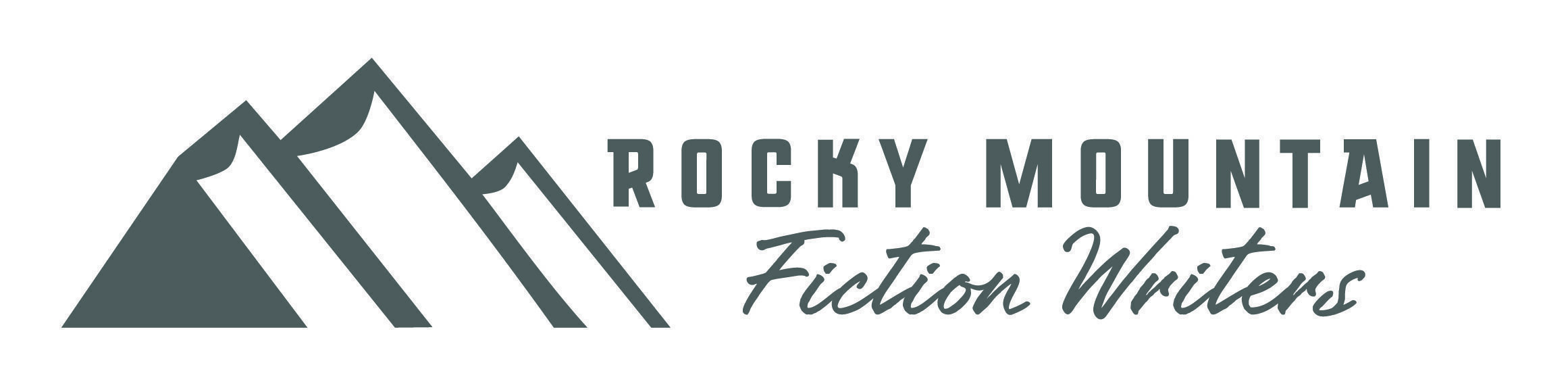
Hi, Paul! I write an ongoing historical romance series set in 15th century England. I also write womens fiction novels. With aging eyes I’ve been taking advantage of enlarging the screen view to make the type larger. I also use larger type on my iPhone. I admire your resourcefulness, and found your blog interesting.
I’m missing your bio because you’re a guest blogger. In what genre(s) do you write?
My apologies, I forgot to include Paul’s photo and bio. I’ve updated the post.
Nice to meet you, Janet. I’m glad to hear you’ve got a solution that works. As our eyesight declines, it’s all about making adjustments. Don’t give up!
I’m new to creative writing. I’ve been writing science fiction short stories for two years and I love it.
A new source for audiobooks at discounted prices is Chirp (https://www.chirpbooks.com/), from the people who run Book Bub.
Android has visual aids too. You can find the Magnifier and Screen Reader in the Settings app. In the current versions of Android they’re under “Accessibility”.
Thanks for the Android tips, Kurt. Good to know.